Configuration
After the plugin is installed, click on the BEKEN icon in the sidebar to start using the plugin.
Before using the plugin, please follow the instructions to perform the corresponding configuration.
Click on the BEKEN icon to enter the plugin, select BASE-FUNC -> Config, and enter the plugin configuration page as shown below:
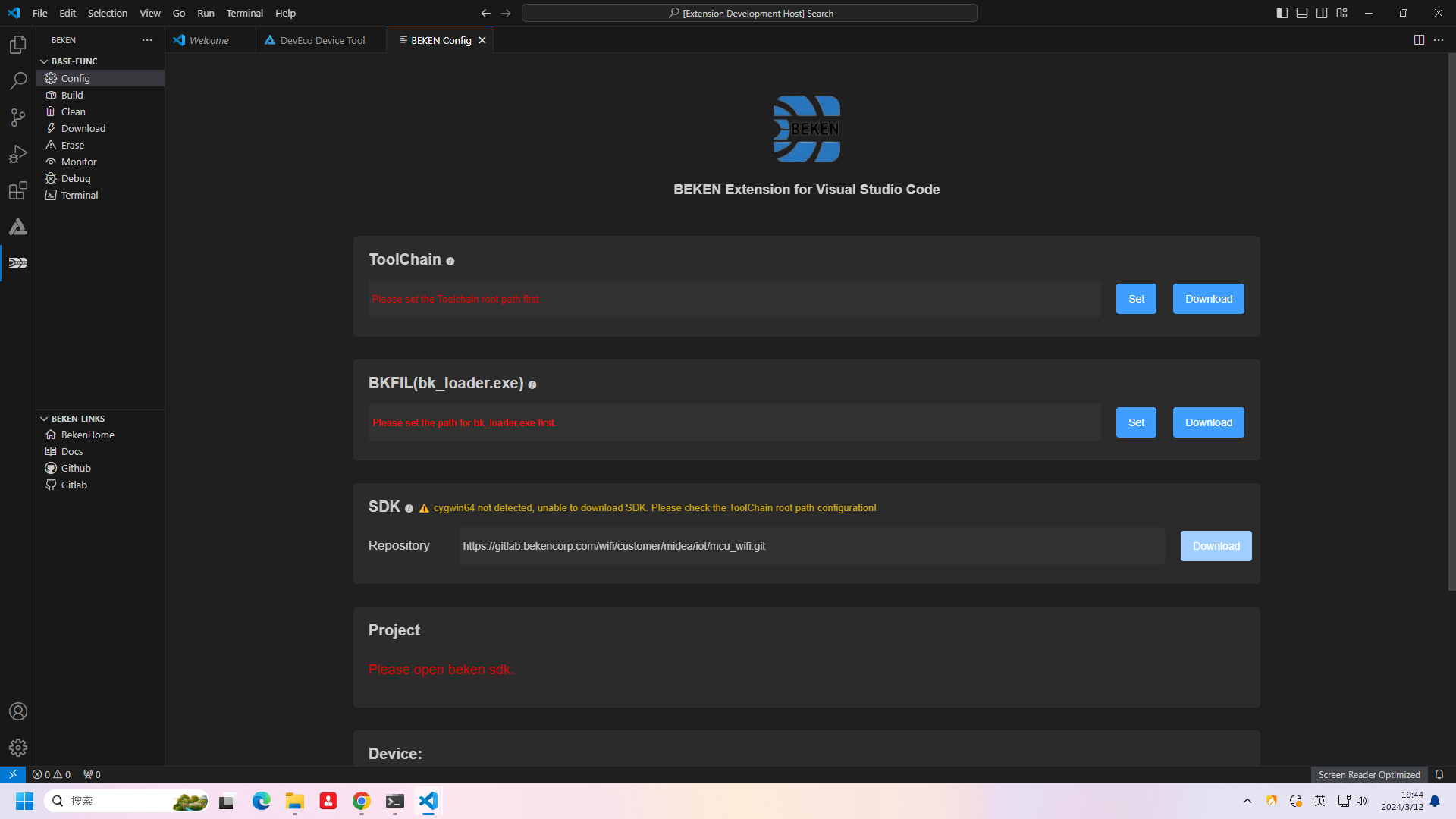
初始
Environment Configuration
Environment configuration mainly involves configuring various tool paths required for plugin functionality.
Toolchain
Click on
ToolChainin the configuration, then click onDownload, which will redirect you to the download link forToolChain. Download the toolchain.

toolchain_download

toolchain_download2
After downloading, unzip the
arminoToolChain.zipfile. Click onToolChainin the configuration, then click onSet, and select the extractedarminoToolChaindirectory. The plugin will detect the relevant tools in the ToolChain and display the detection results. If there are no errors in the detection results, it means that theToolChainconfiguration is successful!
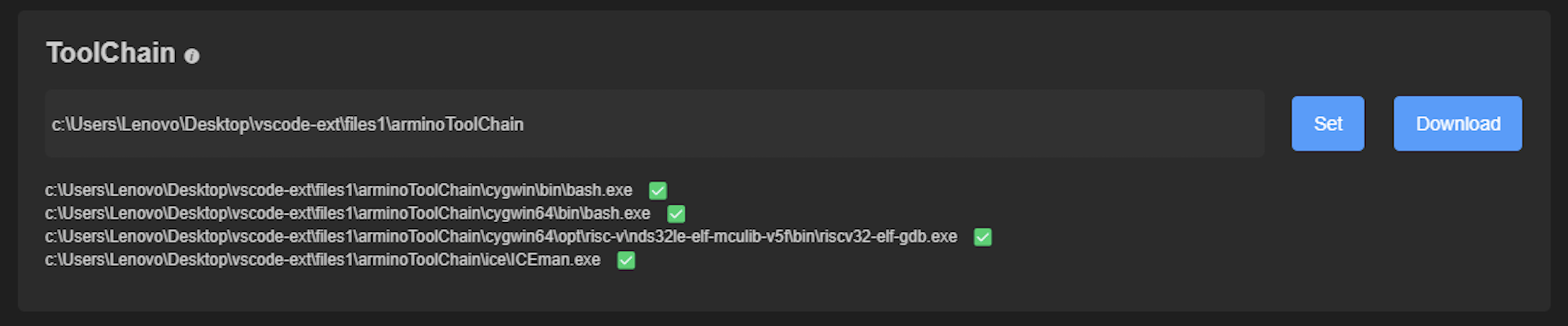
toolchain_download4
Note: ToolChain configuration is a global configuration, shared by all BEKEN projects.
BKFIL
Click on
BKFILin the configuration, then click onDownload, which will redirect you to the download link forBKFIL. Choose the desired version ofBKFILand click on theDownloadbutton on the page to download it.After downloading, unzip the downloaded .zip file. Click on
BKFILin the configuration, then click onSet, and select the extractedbk_loader.exefile.
bkfil_download
Note: BKFIL configuration is a global configuration, shared by all BEKEN projects.
Project Configuration
After the environment configuration is completed, project configuration can be done.
SDK
In the
SDKconfiguration, a defaultgitlabrepository address is provided. You can also click on the input box to edit and customize thegitrepository address. Click theDownloadbutton to download.
sdk_download_0
When downloading, you need to enter your
gitlabusername and password, then select the desiredtagfor download. The plugin will open the vscode terminal to download.
Project
After downloading the SDK, you can open the project in VSCode, and the Project will read the data from the current project.

project_config
soc
soc read path: Root/middleware/soc
Project
project read path: Root/projects
Build cmd
The Build cmd configuration provides a default Build command, but you can also click on the input box to edit and customize the Build command.
Device

device
Serial
The UART port used for Download or Erase.
Baudrate
The baud rate used for Download or Erase.